If the student has Internet
They should open their student Email on Gmail.com. If not, the student should contact their internet provider or service company. (ATT or Comcast or any other else)
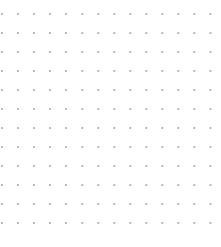

This protocol is designed to assist both students and instructors in their ability to have connectivity when assessing interactive distance learning at NPTI.
Once the Admissions Process is completed, the student is provided with an NPTI email account. Any actions the students perform during their time at NPTI should be performed via their NPTI email account.
On Friday before a Class Start, an Orientation is provided to each student. During the Orientation, the student is given a set of instructions on how the Google platform works. Two videos are presented to the students that demonstrate how the student is to:
1. How to enter the Classroom via Google Classroom.
2. How to upload your assessments onto the Google platform.
On the first day of class, the student must log in using their NPTI email account and access their assigned class via Google Classroom. If the student is unable to do so, there are a series of protocols to assist the student to accomplish this goal. One of these protocols is known as “Frequent Questions and Answers for IT Support (Q & A's)”
NO, you have to log in with your NPTI email which was provided during the registration process.
Visit Support for this issue here and contact Support at support@npti.edu if you are still unable to log in.
Go to settings in your device (cell phone, tablet, laptop, or PC) and allow access to your camera. You can also check the lens of the camera on your device to be sure that is not blocked.
Go to settings in your device (cell phone, tablet, laptop, or PC) and allow access to your microphone and speakers.
If you cannot assist on time for class, you can always go to drive.npti.edu and search for your class video and watch the class recorded as many times you like
Check your internet connection using different apps or connecting to different web pages.
You can also test your speed connection at http://www.speedtest.net. Contact your internet provider.
If this does not solve your problem, you may wish to follow the second protocol which is designated to establish what steps should be taken and by whom.
They should open their student Email on Gmail.com. If not, the student should contact their internet provider or service company. (ATT or Comcast or any other else)
If the student registered more than 10 Mbps, then their internet is "acceptable." If the XX number is over 30 Mbps, then your Internet connection is good. If the connection is less than 5 Mbps, the student will need to contact their Internet provider to solve the problem, meaning ATT or Comcast, or any other.
The student needs to inform the instructor. This means the student has sufficient internet access. These steps should not take more than 10 minutes to accomplish.
If the problem is about the Student Portal (Google Classroom), the instructor should contact via email support@npti.edu
These steps should not take more than 10 minutes to accomplish. If problems persist, you are to contact the IT support personnel at 305-461-2223